Let's Learn About How to Export Gmail Emails to CSV - A Complete Guide
7
0
·
2025/04/01
·
4 mins read
☕
WriterShelf™ is a unique multiple pen name blogging and forum platform. Protect relationships and your privacy. Take your writing in new directions. ** Join WriterShelf**
WriterShelf™ is an open writing platform. The views, information and opinions in this article are those of the author.
Article info
Categories:
⟩
⟩
Date:
Published: 2025/04/01 - Updated: 2025/04/01
Total: 842 words
Like
or Dislike
More from this author
More to explore









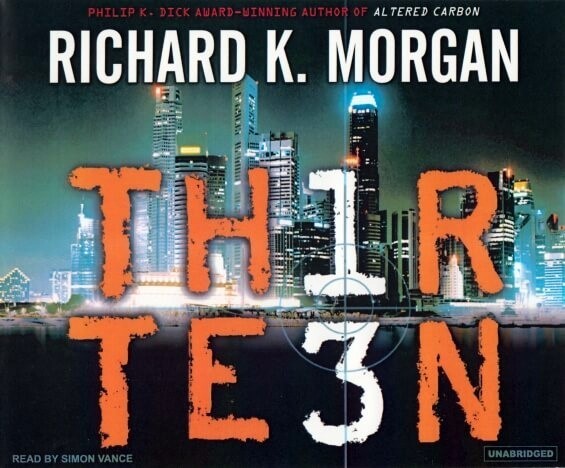
Gmail is one of the most widely employed email services. Occasionally, you may need to export your emails into a different file format, such as CSV (Comma Separated Values). This may be for exporting, better organization of your emails, for storing your email data, or for easy sharing. Gmail does not provide support to export Gmail emails to CSV directly, so you will need to employ some further steps. In this guide, we will learn about how to export Gmail emails to CSV quickly and effortlessly to export your Gmail messages into a CSV file.
Reasons To Export Gmail Emails To CSV?
Data Structure: Gmail data can be structured and formatted using CSV.
Report Making: CSV files make it simple for users to collect information for reports
Easy Sharing: CSV can be shared easily.
Advanced Filter: Users can search for email information using from, to, and other filters.
Offline: Keeping data in CSV can be accessed and managed offline.
Data Storage: Data stored in CSV files is easily accessible and requires less space.
Manual Methods to Extract Gmail Emails to CSV
Method 1: Three Dots Icon
This is the easiest way to extract Gmail emails to CSV files. With the use of this technique users need to save each mail one by one, which is a time-taking process. Go through the following steps to apply this method.
Firstly, open the Gmail account, then log in.
Secondly, select the email you want to extract, and now click on the three-dot icon.
Then, from the drop-down menu, tap the Download message.
Now, open a new spreadsheet, and drag & drop the downloaded eml file.
Lastly, save the file and see all the data.
Note: Applying this method can be time-consuming and does not give an appropriate file structure that cannot be able to configured and read properly.
Method 2: Using Thunderbird
This method has 2 steps. Firstly, you have to configure your Gmail account with Thunderbird. Then, you can extract Gmail emails to CSV format. Let's understand both steps from the following information below to convert Gmail to CSV.
Phrase 1: Steps to Connect a Gmail account to a Thunderbird Client
Firstly, open a Thunderbird client, then choose the Tools tab, and then tap Account Settings from the drop-down menu.
Secondly, tap on the account action, and then tap on the add mail account button.
Now, refresh the tab, then enter your login details and press the continue button.
Lastly, enter the IMAP/POP details and click on finish.
Phrase 2: Steps to Extract Gmail Emails to CSV
Firstly, restart your Thunderbird, then right-click on the connected Gmail account.
Secondly, choose the ImportExportTools NG tab, then Export All Messages in the Folder, and now click on the Spreadsheet CSV tab.
Lastly, browse the location, and you will see the downloaded file.
Method 3: Microsoft Outlook
Using this method, you can export Gmail emails to CSV quickly by using the Outlook email client. Follow the steps below to know how to extract Gmail emails to CSV.
Firstly, go to Microsoft Outlook, and select File.
Secondly, select Add Account, and after that choose the IMAP/POP tab.
Then, enter your Gmail Credentials and select the settings option, and set up the following codes: Incoming Mail Server: imap.gmail.com (Port: 993, SSL) and Outgoing Mail Server: smtp.gmail.com (Port: 465, SSL).
Now, refresh the Outlook tab and click Add Account.
After, go to File, choose Open & Export, and click Import/Export.
Then, select Export to a file, choose CSV, and then select the emails you want to save.
Lastly, browse the location to save the file, and tap Finish.
Professional Method to Extract Gmail Emails to CSV
Now, effortlessly transform your email data into CSV files with the BitRecover Gmail Backup Software. Designed for quick and easy extraction of files. This Gmail CSV export tool streamlines the process of exporting emails from various platforms into structured spreadsheets. Whether you're managing marketing campaigns, analyzing communication trends, or extracting contact information, our tool saves your time and provides a hassle-free service. And simplify your workflow and boost productivity. Follow the steps below to learn how to run this software.
Firstly, install & run the tool on your PC.
Secondly, enter your Gmail details, and tap on the Sign in option.
Then, select the Select Saving Option and go to the CSV tab from the drop-down menu.
Lastly, choose the Destination path to save and click on the backup button.
Conclusion
From the information above, you can export Gmail emails to CSV. Exporting Gmail emails to CSV is a good method of sorting, analyzing, and sharing your email data. Although Gmail lacks an export facility, you can employ manual tools such as the Three Dots Icon, Thunderbird, and Microsoft Outlook. Manual processes are suitable for handling small email volumes but may require more time. When dealing with large datasets or more frequent exports, professional software is are quicker, safer, and less hassle solution. With the appropriate approach depending on what you need, you will be saving your time, enhancing data management, and improving productivity.