Simple Order Form for WordPress in 2020 [WPForms]
1.02K
0
·
2020/09/26
·
3 mins read
☕
WriterShelf™ is a unique multiple pen name blogging and forum platform. Protect relationships and your privacy. Take your writing in new directions. ** Join WriterShelf**
WriterShelf™ is an open writing platform. The views, information and opinions in this article are those of the author.
Article info
Categories:
⟩
⟩
Tags:
Date:
Published: 2020/09/26 - Updated: 2020/09/26
Total: 546 words
Like
or Dislike
More from this author
More to explore








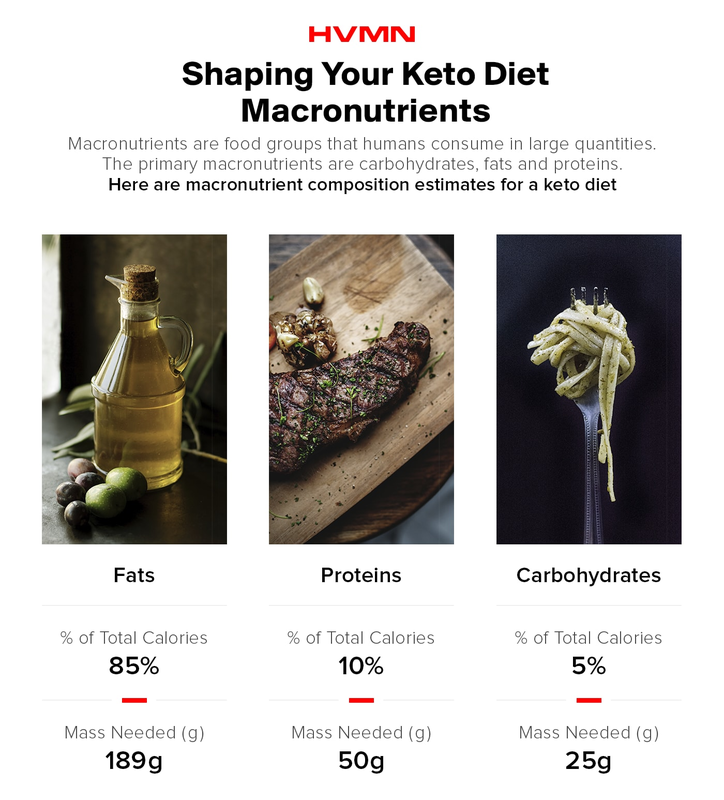
Many websites run on WordPress. Thus they need an order form to receive payment from clients. Use WPForms to create a simple order form that your clients can use. When the forms are complex, you may lose clients since it looks like a data mining site. Thus, keep it as simple and relevant as possible.
What is WPForms?
When you run your website on WordPress, you will need some plugins to allow you to utilize the site to the maximum. You do not need a separate site where clients can order for your products or services. Thus, you need the WPForms plugin to help you accomplish the task. The plugin allows you to create user-friendly forms such as registration forms, survey forms, newsletter forms, contact forms, payment forms, etc.
There are four licenses within the WPForms. They are the basic, Plus, Pro, and Elite in ascending order. You will need Pro or the Elite Licence to create the Wordpress order form. You can visit their site for pricing; WPForms gives you a 14 day return period. After the period has lapsed, you cannot get a refund should you choose to unsubscribe from the platform. WPForms accept payment through Stripe and Paypal only.
Steps to take to Create Order Forms in WPForms
Follow these simple steps to create an order form on your WordPress website.
Install the WPForms to your WordPress Website
While in your WordPress account, open the plugins page. Install the WPForms to your website. Then, connect the WordPress site plugin with the installed WPForms account.
To ensure that the process is complete, go to the settings in the WPForms. On the general settings option, go to add license key. Click on the verify key to complete the process.
Add 3 Addons
It is vital to use payment platforms that the clients are familiar with; Stripe and Paypal are popular among the online payment platforms. Thus, you should add the Paypal and the stripe addons. If you do not have the Paypal or the stripe account, you can create the accounts. The process is free.
The third addon is the form template pack. You will have access to all the forms you can add to your WordPress account on the template form.
Create New Order Forms
With the template pack, you can now create an order form. Type the name of a form you want at the query section. Several templates will pop up. Select the billing/order form. A notification will pop up, prompting you to configure payment settings. Since you already paid, click the close button.
The template has several sections pre-set. In most cases, it has more fields than you need. You are free to delete them. Also, you can change the field settings to meet your needs. You only need to click in the field and view the details.
Embed the Order Form to Your Website
You will need to embed the form to your website to be useful. On your WordPress account, you will see an embed button at the top right corner. You can add it to an existing page or a new page. If you choose a new page, rename the page to Order Form. WPForms will automatically embed the form on the page. Preview and publish the form.